How to enable VR mode? - Lenovo Vibe X3
How to enable VR mode? - Lenovo Vibe X3
How to enable VR mode? - Lenovo Vibe X3
Symptom
You may want to know how to enable VR Glasses Split-screen Mode.
Affected Brands
The above symptom is associated with, but not limited to, the following systems:- Lenovo Smartphones
Affected Systems (machine types, model types)
- Lenovo Vibe X3
Operating System
- Android 5.1.1
Solution
Smart Lock is a new feature for Lenovo VIBE X3. It enables the phone to auto judge if screen lock is required to avoid unnecessary frequent unlocks. Refer to below steps:
- Touch Settings on Home screen
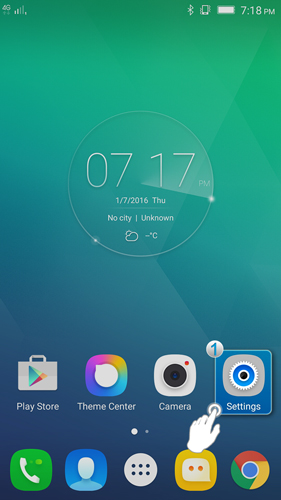
Fig.1
- Tap Feature
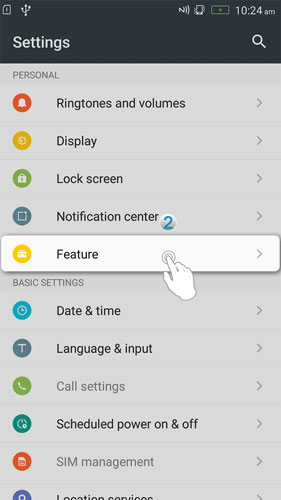
Fig.2
- Tap VR Glasses Split-screen Mode Switch
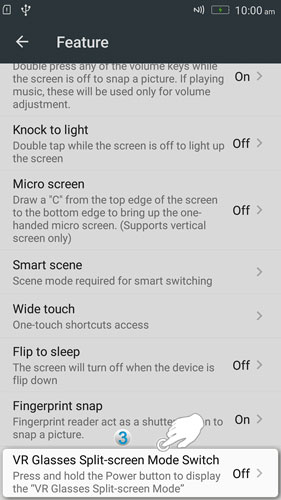
Fig.3
- Operation demo and instruction can be viewed in VR Glasses Split-screen Mode Switch interface. Tap the switch to enable VR Glasses Split-screen Mode Switch
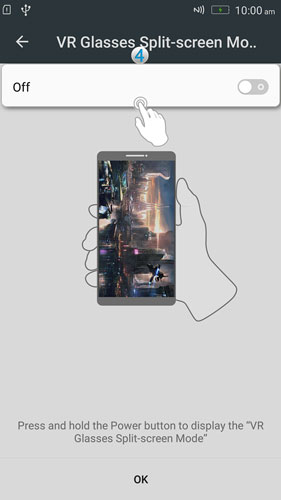
Fig.4
- After enabling VR Glasses Split-screen Mode Switch, press and hold the Power button to display VR Glasses Split-screen Mode
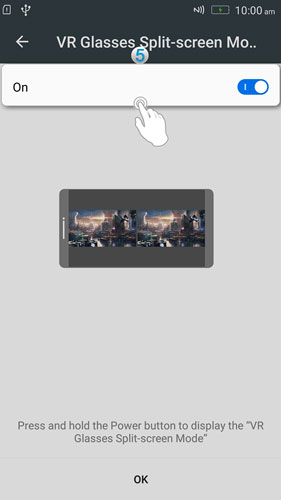
Fig.5
Tilbakemeldingen din bidrar til å forbedre den generelle opplevelsen